Chrome Language Translation

VSN recommends chrome when viewing the website, but there are translation options for most major web browsers.
Add a new language to Chrome In Settings, scroll down and click Advanced. Continue to scroll through the Advanced settings to the Language section. You can also type chrome://settings/?search=language to go directly to the Language settings. Click the Add languages link.
If you are using a Chromium OS, install the Chrome OS extension from Chrome Web Store. Go to Settings → Show advanced settings → Languages. Click on “Language and input settings” button. Select the input tool(s) you want to use.
Recommended Inline Language Translation Plugin For Chrome
Translate by: Sparsh
A Google Chrome extension which can translate words and sentences into different languages.
Browsing the internet or reading a blog and don’t know the meaning of a word or sentence? Just select any text and press a right-click on any webpage and translate it in your preferred language on the same page using Translate.
Change the language of your Chrome browser
You can set Chrome to show all settings and menus in the language you want. This option is only available on Windows computers.
Important: To add or remove web content languages on your Chromebook.
On Mac or Linux? Chrome will automatically display in the default system language for your computer.
- On your computer, open Chrome.
- At the top right, click More
Settings.
- At the bottom, click Advanced.
- Under “Languages,” click Language.
- Next to the language you’d like to use, click More
.
- If the language isn’t listed, add it by clicking Add languages.
- Click Display Google Chrome in this language.
- This option is only available on Windows computers.
- Restart Chrome to apply the changes.
Computer – Translate web pages in Chrome on Computer
When you come across a page written in a language that you don’t understand, you can use Chrome to translate the page.
- On your computer, open Chrome.
- Go to a web page written in another language.
- At the top, click Translate.
- Chrome will translate the web page this once.
Not working? Try refreshing the web page. If it’s still not working, right-click anywhere on the page. Then, click Translate to [Language].
Change your default translation settings
By default, Chrome offers to translate pages written in a language that you don’t understand.
Android – Translate web pages in Chrome on Android Phones
To read pages in a language that you don’t understand, you can use Chrome to translate the page.
- On your Android phone or tablet, open the Chrome app
.
- Go to a web page written in another language.
- At the bottom, select the language that you want to translate to.
- To change the default language, tap More
More languages and select the language.
- To change the default language, tap More
- Chrome will translate the web page this once.
- To always translate pages in this language, tap More
Always translate pages in [language].
- To always translate pages in this language, tap More
Not working? Try refreshing the web page. If you still can’t tap Translate, the language might not be available for translation.
If you don’t find Translate at the bottom of a page, you can request a translation.
- On your Android phone or tablet, open the Chrome app
.
- To the right of the address bar, tap More
Translate…
Tip: If you want to translate a language from your list, tap the language and select Offer to translate.
Change your default translation settings
By default, Chrome offers to translate pages written in a language that you don’t understand.
iPhone -Translate web pages in Chrome
When you come across a page written in a language that you don’t understand, you can use Chrome to translate the page.
- On your iPhone or iPad, open the Chrome app
.
- Go to a web page written in another language.
- At the bottom, select the language that you want to translate to.
- To change the default language, tap
More languages and select the language.
- To change the default language, tap
- Chrome will translate the web page this once.
- To always translate pages in this language, tap
Always translate [language].
- To always translate pages in this language, tap
Request translation in Chrome
If you don’t find Translate at the bottom of a page, you can request a translation.
- On your iPhone or iPad, open the Chrome app
.
- On the bottom right, tap More
Translate.
If Chrome doesn’t offer to translate, try refreshing the web page. If you still can’t tap Translate, the language might not be available for translation.
Change your default translation settings
By default, Chrome offers to translate pages written in a language that you don’t understand.


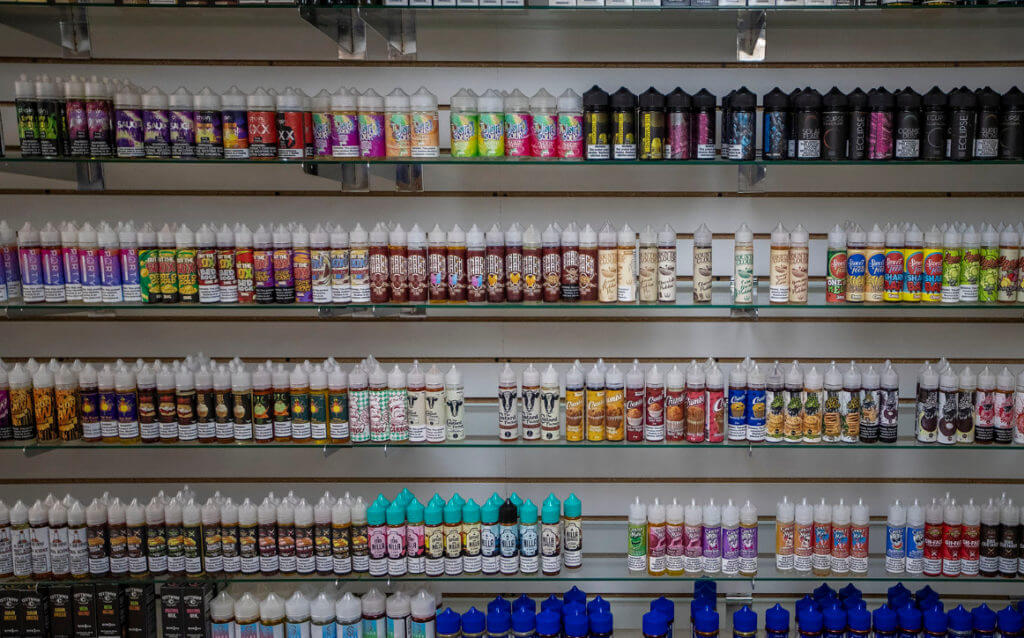



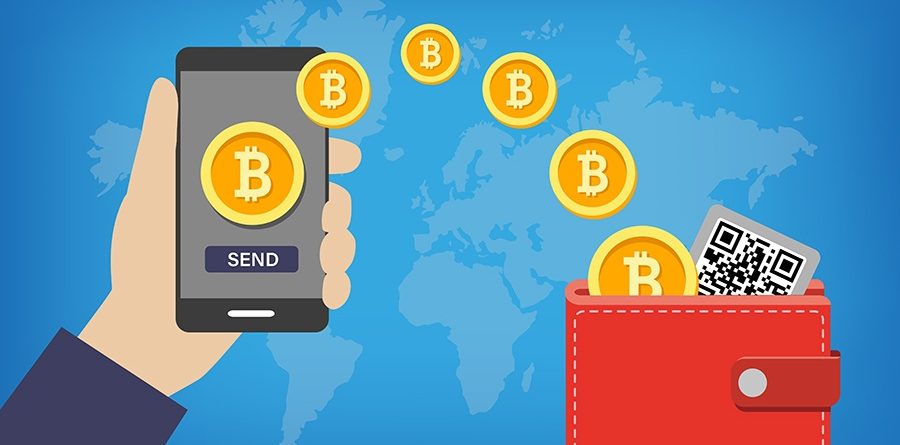
Responses